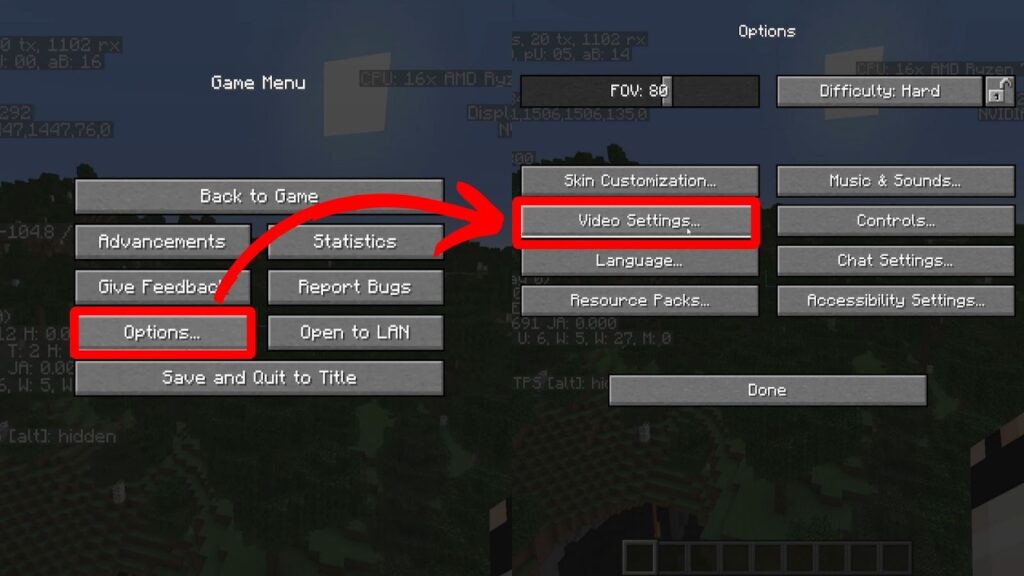
Mastering Minecraft: The Ultimate Guide to the Reload Minecraft Shortcut
Minecraft, the ever-popular sandbox game, offers endless possibilities for creativity and adventure. Whether you’re building intricate structures, exploring vast landscapes, or battling fearsome monsters, optimizing your gameplay experience is crucial. One often overlooked but incredibly useful technique is understanding and utilizing the reload Minecraft shortcut. This guide will delve into everything you need to know about refreshing your game efficiently, saving you time and frustration.
Why Reload Minecraft? Understanding the Need
Before diving into the specifics of the reload Minecraft shortcut, it’s essential to understand why you might need to reload your game in the first place. Several common scenarios necessitate a reload:
- Resource Pack Updates: When you update or change resource packs, the game needs to reload to apply the new textures and sounds.
- Modifications (Mods): Installing, updating, or removing mods often requires a reload to ensure the game functions correctly with the altered code.
- Configuration Changes: Adjusting configuration files or game settings may necessitate a reload to implement the changes.
- Bug Fixes: Sometimes, minor bugs or glitches can be resolved by simply reloading the game, clearing temporary data and refreshing the environment.
- Server-Side Changes: If you’re playing on a multiplayer server, changes made by the server administrator (e.g., plugin updates, world modifications) might require you to reload your game to see the updates.
The F3 + T Shortcut: Your Key to Reloading
The primary reload Minecraft shortcut involves pressing the F3 key (which opens the debug screen) in conjunction with the T key. This combination triggers a reload of the game’s resource packs, textures, and models. It’s a quick and easy way to refresh the visual aspects of your game without completely restarting the Minecraft client.
Step-by-Step Guide to Using the F3 + T Shortcut
- Open Minecraft: Launch the Minecraft game client and load into your desired world or server.
- Press F3: Press the F3 key to open the debug screen. You’ll see various information about your game’s performance, coordinates, and other technical details.
- Press T: While holding down the F3 key, press the T key. You’ll notice the game briefly freeze or stutter as it reloads the resources.
- Release Keys: Release both the F3 and T keys. The game should now be reloaded with the updated resources.
This reload Minecraft shortcut is particularly useful when you’ve made changes to your resource packs or want to quickly apply updates without exiting and restarting the game.
Alternative Reloading Methods
While the F3 + T shortcut is the most common and efficient way to reload resources, there are alternative methods you can use, depending on your specific needs and situation.
Using the /reload Command (For Operators and Servers)
If you are an operator on a Minecraft server or playing in a single-player world with cheats enabled, you can use the /reload command. This command reloads the server’s data packs and functions, which can be useful for applying changes to gameplay mechanics or custom scripts. To use this command:
- Open the Chat: Press the T key to open the in-game chat window.
- Type the Command: Type
/reloadand press Enter. - Confirmation: The server will reload its data packs and functions, and you’ll see a confirmation message in the chat.
Keep in mind that using the /reload command can temporarily interrupt gameplay and may cause lag or instability on heavily populated servers. Use it judiciously and inform other players if necessary.
Restarting the Minecraft Client
The most straightforward, albeit time-consuming, method for reloading Minecraft is to simply close and restart the game client. This ensures a complete refresh of all game resources, including textures, sounds, mods, and configuration files. While it takes longer than the reload Minecraft shortcut, it can be a more reliable solution for resolving complex issues or applying significant changes.
Using Mod-Specific Reload Commands
Some mods introduce their own reload commands or mechanisms. These commands are typically specific to the mod’s functionality and can be used to refresh the mod’s data or configuration without affecting the entire game. Refer to the mod’s documentation or in-game help for instructions on how to use these commands.
Troubleshooting Reloading Issues
Sometimes, reloading Minecraft may not work as expected. Here are some common issues and troubleshooting tips:
- Game Crashes: If the game crashes during the reload process, it could be due to incompatible mods, corrupted resource packs, or insufficient memory. Try removing recently installed mods or resource packs, and ensure your computer meets the game’s minimum system requirements.
- Textures Not Updating: If textures are not updating after using the reload Minecraft shortcut, try restarting the game client or verifying the integrity of your game files.
- Command Not Working: If the
/reloadcommand is not working, ensure you have the necessary operator permissions or that cheats are enabled in your single-player world. - Lag or Stuttering: Reloading the game can temporarily cause lag or stuttering, especially on low-end computers. Close unnecessary applications and reduce your graphics settings to improve performance.
Optimizing Your Minecraft Experience with Reloading
Understanding and utilizing the reload Minecraft shortcut can significantly enhance your gameplay experience. By quickly refreshing your game’s resources, you can seamlessly apply updates, resolve minor issues, and optimize your visual settings without interrupting your adventures.
Managing Resource Packs Effectively
Resource packs can drastically alter the look and feel of Minecraft. To manage them effectively, consider the following tips:
- Organize Your Packs: Keep your resource packs organized in a dedicated folder for easy access and management.
- Test Compatibility: Before using a new resource pack, test it in a separate world to ensure it’s compatible with your game version and other mods.
- Use the Reload Shortcut: After adding or removing resource packs, use the reload Minecraft shortcut to apply the changes quickly.
Integrating Mods Seamlessly
Mods can add exciting new features and functionalities to Minecraft. To integrate them seamlessly, follow these guidelines:
- Install Mods Correctly: Use a mod loader like Forge or Fabric to install mods properly.
- Check Dependencies: Ensure you have all the necessary dependencies for each mod.
- Reload After Installation: After installing or updating mods, reload the game or restart the client to apply the changes.
The Future of Minecraft Reloading
As Minecraft continues to evolve, the methods for reloading the game may also change. Developers are constantly working on improving the game’s performance and stability, which could lead to new and more efficient ways to refresh resources and apply updates. Staying informed about the latest updates and community discussions will help you stay ahead of the curve and optimize your Minecraft experience.
In conclusion, the reload Minecraft shortcut (F3 + T) is an invaluable tool for any Minecraft player. By mastering this technique, along with understanding alternative reloading methods and troubleshooting common issues, you can ensure a smooth and enjoyable gaming experience. Whether you’re a seasoned builder, a daring explorer, or a creative modder, knowing how to efficiently reload your game will save you time, reduce frustration, and allow you to focus on what matters most: enjoying the endless possibilities of Minecraft. Remember to always validate your game files and mod compatibility to avoid crashes or unexpected behavior. Happy crafting!
[See also: Minecraft Modding Guide for Beginners]
[See also: Best Minecraft Resource Packs of 2024]
[See also: Troubleshooting Common Minecraft Errors]
