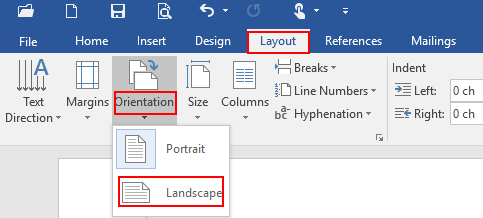
How to Change to Landscape in Word: A Comprehensive Guide
Microsoft Word is a versatile tool used for creating documents of all kinds, from simple letters to complex reports. One common formatting task is changing the page orientation from portrait (vertical) to landscape (horizontal). Knowing how to change to landscape in Word is crucial for creating visually appealing and informative documents, especially those containing wide tables, large images, or diagrams. This guide will walk you through the various methods to achieve this, ensuring your documents look exactly as you intend.
Understanding Page Orientation in Word
Before diving into the how-to, it’s essential to understand the concept of page orientation in Word. Portrait orientation is the default, with the page being taller than it is wide. Landscape orientation, on the other hand, is wider than it is tall. This orientation is often preferred for documents that need to accommodate more horizontal content. Knowing how to change to landscape in Word gives you the flexibility to present information in the most effective way.
Method 1: Changing the Orientation of the Entire Document
The simplest way to change to landscape in Word is to apply the orientation change to the entire document. This is suitable when all pages need to be in landscape mode.
- Open your Microsoft Word document.
- Click on the “Layout” tab in the ribbon (in some versions, this may be labeled “Page Layout”).
- In the “Page Setup” group, click on “Orientation”.
- Select “Landscape” from the dropdown menu.
This will change the orientation of all pages in your document to landscape. If you need to revert to portrait, simply follow the same steps and select “Portrait”.
Method 2: Changing the Orientation of Specific Sections
Often, you’ll need to change to landscape in Word for only a portion of your document, leaving the rest in portrait. This is where section breaks come in handy. Section breaks allow you to divide your document into different sections, each with its own formatting settings.
Inserting Section Breaks
To change to landscape in Word for a specific section, you first need to insert section breaks.
- Place your cursor at the end of the page *before* the page you want to change to landscape.
- Click on the “Layout” tab.
- In the “Page Setup” group, click on “Breaks”.
- Under “Section Breaks”, choose “Next Page” to start the new section on a new page, or “Continuous” to start it on the same page. “Next Page” is generally recommended for clarity.
- Place your cursor at the end of the last page that you want to be in landscape.
- Repeat steps 2-4 to insert another section break.
Applying Landscape Orientation to the Section
Now that you have your sections defined, you can apply the landscape orientation to the specific section you want. Here’s how to change to landscape in Word for a section:
- Click anywhere within the section you want to change to landscape.
- Click on the “Layout” tab.
- In the “Page Setup” group, click on “Orientation”.
- Select “Landscape”.
Only the selected section will now be in landscape orientation, while the rest of the document remains in portrait. You can repeat this process to change to landscape in Word for multiple sections.
Method 3: Using the Page Setup Dialog Box for More Control
For more granular control over page orientation and other formatting options, the Page Setup dialog box is your friend. Here’s how to use it to change to landscape in Word:
- Click on the “Layout” tab.
- In the “Page Setup” group, click on the small arrow in the bottom-right corner to open the Page Setup dialog box.
- In the dialog box, click on the “Margins” tab.
- Under “Orientation”, select “Landscape”.
- In the “Apply to” dropdown, choose either “Whole document” or “This section”, depending on whether you want to apply the change to the entire document or just the current section.
- Click “OK”.
This method provides more control, especially when working with sections, allowing you to precisely define which parts of the document should be affected by the orientation change. Understanding how to change to landscape in Word through the Page Setup dialog box is invaluable for complex document formatting.
Troubleshooting Common Issues
Sometimes, changing the page orientation in Word doesn’t go as smoothly as planned. Here are some common issues and how to troubleshoot them:
- Incorrect Section Breaks: Ensure your section breaks are correctly placed. If the orientation change affects more pages than intended, double-check the placement of your section breaks.
- Linked Headers and Footers: If your headers and footers are linked between sections, changing the orientation in one section might affect others. To prevent this, unlink the headers and footers by double-clicking in the header or footer area, then unchecking “Link to Previous” in the “Header & Footer Tools” tab.
- Printer Settings: Sometimes, printer settings can override Word’s settings. Make sure your printer is set to the correct orientation when printing the document.
Why Change to Landscape in Word?
There are several reasons why you might need to change to landscape in Word:
- Tables: Landscape orientation is ideal for wide tables that don’t fit well in portrait mode.
- Images and Diagrams: Large images or diagrams often look better and are easier to view in landscape.
- Charts and Graphs: Visual representations of data frequently benefit from the wider format of landscape orientation.
- Brochures and Flyers: Many brochures and flyers are designed in landscape to maximize visual impact.
Tips for Effective Landscape Use
Here are a few tips to make the most of landscape orientation in your Word documents:
- Plan Your Layout: Before changing to landscape, plan how you will utilize the extra width. Consider the placement of images, tables, and text to create a balanced and visually appealing layout.
- Use Columns: Employ columns to break up large blocks of text and make the content more readable.
- Adjust Margins: Experiment with different margin sizes to optimize the use of space.
- Choose Appropriate Fonts: Select fonts that are easy to read in landscape orientation. Sans-serif fonts often work well.
Advanced Techniques for Page Layout
Beyond simply changing the orientation, Word offers a range of advanced layout features that can enhance your documents. These include adjusting margins, creating custom page sizes, and using columns to organize content. Mastering these techniques, in addition to knowing how to change to landscape in Word, will significantly improve your document design skills.
The Importance of Section Breaks
As mentioned earlier, section breaks are critical when you need to change to landscape in Word for specific parts of your document. Without section breaks, any orientation change will affect the entire document. Understanding how to insert and manage section breaks is essential for creating complex and well-formatted documents. [See also: How to Insert Section Breaks in Word]
Common Use Cases
Let’s explore some common scenarios where knowing how to change to landscape in Word is particularly useful:
- Financial Reports: Presenting financial data in wide tables often requires landscape orientation.
- Architectural Drawings: Architectural plans and drawings typically benefit from the extra width provided by landscape.
- Marketing Materials: Brochures, flyers, and presentations frequently use landscape to showcase products and services.
- Academic Papers: Research papers that include large datasets or complex diagrams may require landscape orientation for certain sections.
Conclusion
Knowing how to change to landscape in Word is a fundamental skill for anyone who creates documents regularly. Whether you need to format an entire document in landscape or just a specific section, the methods outlined in this guide will help you achieve your desired results. By mastering these techniques, you can create visually appealing and informative documents that effectively communicate your message. Remember to use section breaks when you need to apply different orientations to different parts of your document, and don’t be afraid to experiment with other layout options to optimize your document’s design. From simple letters to complex reports, understanding how to change to landscape in Word is a valuable asset in today’s digital world.
