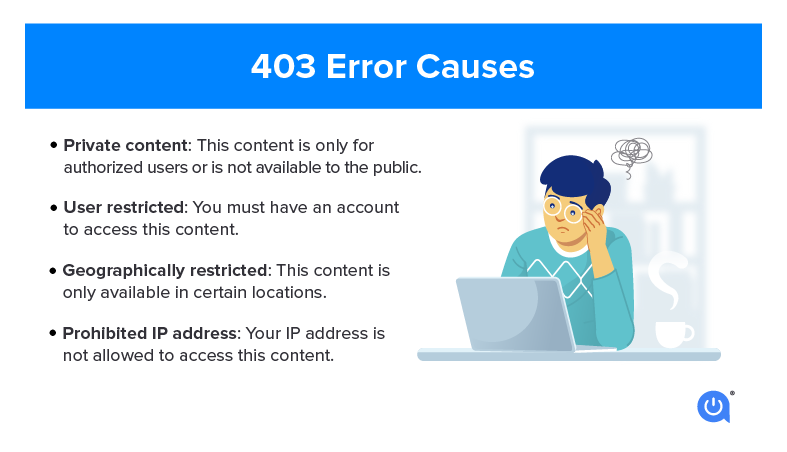
Error 403: Understanding and Resolving the Forbidden Access
Encountering an error 403, also known as the “Forbidden” error, can be a frustrating experience for any internet user. It signifies that the server understands your request, but it refuses to authorize access. This isn’t necessarily a sign of a broken link or a malfunctioning website; rather, it’s a deliberate response from the server indicating that you don’t have permission to view the requested page or resource. Understanding the root causes and potential solutions for an error 403 is crucial for both website visitors and administrators. In this article, we’ll delve into the intricacies of the error 403, exploring its various causes, diagnostic methods, and practical troubleshooting steps to help you regain access or ensure your website remains accessible to authorized users. The goal is to provide a comprehensive overview to understand what causes an error 403 and how to fix it.
What is Error 403 Forbidden?
The error 403 Forbidden is an HTTP status code that indicates the server understands the request but refuses to fulfill it. Unlike an error 404 Not Found, which means the server can’t find the requested resource, an error 403 means the server acknowledges the resource’s existence but denies you permission to access it. This denial is usually intentional and is configured on the server-side to protect sensitive data or restrict access to specific areas of a website. It’s important to distinguish the error 403 from other HTTP status codes to accurately diagnose the problem and apply the appropriate solution.
Common Causes of Error 403
Several factors can trigger an error 403. Here are some of the most common causes:
- Incorrect File or Directory Permissions: This is perhaps the most frequent cause. Web servers use file and directory permissions to control who can access specific resources. If the permissions are set incorrectly, the server may deny access, resulting in an error 403.
- Missing Index Page: When a web server receives a request for a directory, it typically looks for an index file (e.g., index.html, index.php) to serve as the default page. If this file is missing, and directory listing is disabled, the server may return an error 403.
- Incorrect .htaccess Configuration: The .htaccess file is a configuration file used by Apache web servers. Errors in this file, such as incorrect rewrite rules or access restrictions, can lead to an error 403.
- IP Address Restrictions: Some websites restrict access based on IP addresses. If your IP address is blocked, you’ll encounter an error 403.
- Firewall Restrictions: Firewalls can sometimes block legitimate traffic, resulting in an error 403. This is more common in corporate networks or when using a VPN.
- Malware Infections: In rare cases, malware can modify website files or server configurations, leading to an error 403.
Troubleshooting Error 403 as a Website Visitor
If you encounter an error 403 while browsing a website, here are some troubleshooting steps you can try:
- Check the URL: Ensure that the URL you’re trying to access is correct and doesn’t contain any typos.
- Clear Browser Cache and Cookies: Sometimes, outdated cached data can cause issues. Clearing your browser’s cache and cookies can resolve the error 403.
- Try a Different Browser: If the error 403 persists, try accessing the website using a different browser. This can help determine if the issue is browser-specific.
- Disable Browser Extensions: Some browser extensions can interfere with website functionality. Try disabling your extensions to see if that resolves the error 403.
- Contact the Website Administrator: If none of the above steps work, contact the website administrator to report the issue. They may be able to provide further assistance.
- Check if you need to log in: Some pages require you to be logged in to access them. Make sure you have the necessary credentials and are logged in.
Troubleshooting Error 403 as a Website Administrator
If your website is displaying an error 403 to visitors, you’ll need to investigate the issue on the server-side. Here are some troubleshooting steps you can take:
Check File and Directory Permissions
Incorrect file and directory permissions are a common cause of error 403. Ensure that your files and directories have the correct permissions. Typically, files should have permissions of 644 (rw-r–r–) and directories should have permissions of 755 (rwxr-xr-x). You can use an FTP client or SSH to check and modify file permissions.
Verify the Existence of an Index Page
If visitors are encountering an error 403 when accessing a directory, make sure that an index page (e.g., index.html, index.php) exists in that directory. If it doesn’t, either create an index page or enable directory listing (though enabling directory listing is generally not recommended for security reasons).
Inspect the .htaccess File
The .htaccess file can cause a variety of issues, including error 403. Check the file for any incorrect rewrite rules, access restrictions, or other configuration errors. You can use a text editor to view and modify the .htaccess file. Make sure to back up the file before making any changes.
Check IP Address Restrictions
If you’ve implemented IP address restrictions on your website, ensure that the visitor’s IP address isn’t accidentally blocked. Review your firewall rules and access control lists to make sure that legitimate traffic isn’t being blocked.
Review Firewall Logs
Firewall logs can provide valuable information about blocked traffic. Review your firewall logs to see if any requests are being blocked that shouldn’t be. Adjust your firewall rules accordingly.
Scan for Malware
Although less common, malware can sometimes cause error 403. Run a thorough scan of your website files and server to detect and remove any malware infections. Use reputable security software and keep it up to date.
Contact Your Hosting Provider
If you’ve tried all of the above steps and are still encountering error 403, contact your hosting provider for assistance. They may be able to identify and resolve server-side issues that are causing the error.
Examples of Error 403 Messages
The exact wording of the error 403 message can vary depending on the web server and browser being used. Here are some common examples:
- 403 Forbidden
- Forbidden: You don’t have permission to access [directory/file] on this server.
- HTTP Error 403 – Forbidden
- 403 Forbidden – Access to this resource on the server is denied!
Preventing Future Error 403 Issues
Preventing error 403 involves proactive measures to ensure your website is properly configured and secured. Here are some tips:
- Regularly Review File and Directory Permissions: Periodically check your file and directory permissions to ensure they are set correctly.
- Keep Your Software Up to Date: Keep your web server software, CMS, and plugins up to date to patch security vulnerabilities that could lead to misconfigurations or malware infections.
- Implement Strong Security Practices: Use strong passwords, enable two-factor authentication, and implement other security measures to protect your website from unauthorized access.
- Monitor Your Website for Malware: Regularly scan your website for malware and take immediate action if any threats are detected.
- Properly Configure Your .htaccess File: Be cautious when modifying your .htaccess file and always back it up before making changes.
Error 403 vs. Error 404
It’s important to differentiate between an error 403 and an error 404. An error 404 indicates that the requested resource could not be found on the server. This could be due to a broken link, a misspelled URL, or the resource being moved or deleted. In contrast, an error 403 indicates that the server understands the request but refuses to grant access, even if the resource exists. The key difference is that an error 404 is about the resource not existing, while an error 403 is about permission to access an existing resource being denied. [See also: Error 404 Troubleshooting Guide]. Understanding this distinction is crucial for effective troubleshooting.
Conclusion
The error 403 Forbidden is a common HTTP status code that can be caused by a variety of factors, ranging from incorrect file permissions to IP address restrictions. By understanding the common causes and following the troubleshooting steps outlined in this article, you can effectively diagnose and resolve error 403 issues, ensuring that your website remains accessible to authorized users and that you can access the resources you need as a visitor. Regularly reviewing your website’s configuration and security practices can help prevent future error 403 issues, maintaining a smooth and secure online experience. Understanding what an error 403 represents and how to address it is a valuable skill for both website administrators and general internet users.
