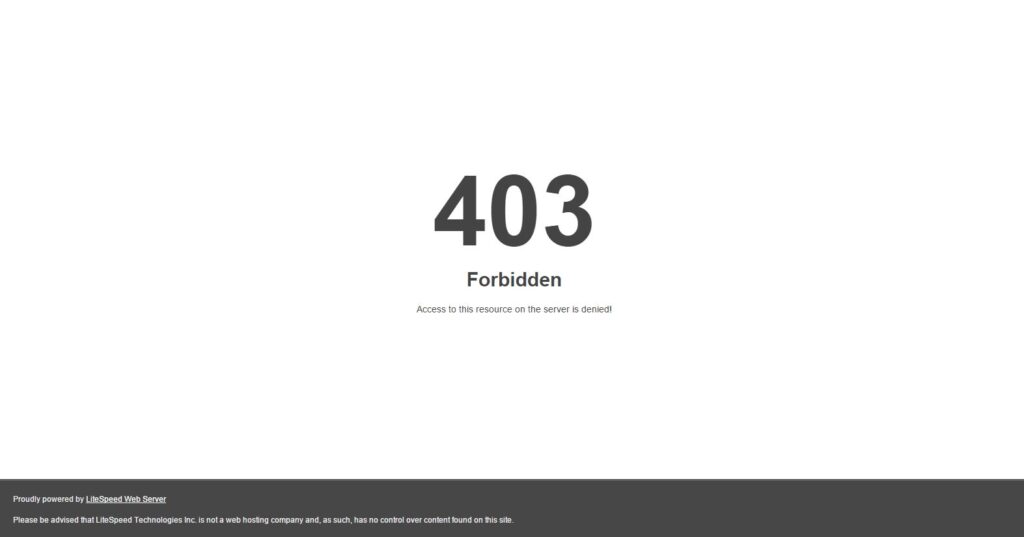
Decoding the 403 Forbidden Error: Causes, Fixes, and Prevention
Encountering a 403 Forbidden error can be a frustrating experience for both website visitors and administrators. It signifies that access to a specific webpage or resource is denied, but unlike a 404 Not Found error, the server understands the request. This article aims to comprehensively explain the 403 Forbidden error, its underlying causes, practical solutions, and preventative measures. We’ll delve into the technical aspects while maintaining a clear and accessible style, suitable for a diverse audience.
Understanding the 403 Forbidden Error
The 403 Forbidden error is an HTTP status code indicating that the server understands the request, but it refuses to authorize it. In simpler terms, the server knows you’re trying to access something, but it’s not going to let you. This isn’t necessarily a server problem; more often, it’s a configuration issue or a permission setting preventing access. The error message displayed to the user can vary depending on the web server and its configuration. Common variations include:
- 403 Forbidden
- Forbidden: You don’t have permission to access [directory] on this server.
- 403 Forbidden – Access to this resource on the server is denied!
- You are not authorized to view this page
- It appears you don’t have permission to access this page.
- 403
Regardless of the specific wording, the underlying issue remains the same: access is denied.
Common Causes of the 403 Forbidden Error
Several factors can trigger a 403 Forbidden error. Understanding these causes is crucial for effective troubleshooting. Here are some of the most common culprits:
Incorrect File or Directory Permissions
This is arguably the most frequent cause. Web servers operate under specific user accounts, and files and directories have associated permissions that dictate who can read, write, and execute them. If the server user account doesn’t have the necessary permissions to access a file or directory, a 403 Forbidden error will result. For example, if a directory is set to be readable only by the owner and not by the web server’s user, visitors will encounter the error.
Missing Index Page
When a user requests a directory without specifying a particular file (e.g., `example.com/images/`), the web server typically looks for a default index page, such as `index.html` or `index.php`. If no index page exists in that directory, and directory listing is disabled (which is a security best practice), the server will return a 403 Forbidden error instead of displaying the directory contents.
Incorrect .htaccess Configuration
The `.htaccess` file (on Apache servers) allows for directory-level configuration of the web server. Incorrectly configured `.htaccess` rules can inadvertently block access to files or directories, resulting in a 403 Forbidden error. This could involve denying access based on IP address, user agent, or other criteria.
IP Address Blocking
Web servers or firewalls can be configured to block specific IP addresses or ranges of IP addresses. If your IP address is on a blacklist, you will likely encounter a 403 Forbidden error when attempting to access the website. This blocking can be intentional (e.g., due to suspicious activity) or unintentional (e.g., a misconfigured firewall rule).
Hotlink Protection
Hotlink protection is a technique used to prevent other websites from directly linking to resources (images, videos, etc.) on your server. While it protects bandwidth, overly aggressive hotlink protection rules can sometimes trigger 403 Forbidden errors for legitimate users.
Plugin Issues (CMS like WordPress)
In content management systems (CMS) like WordPress, plugins can sometimes interfere with server configurations or file permissions, leading to a 403 Forbidden error. This is particularly common with security plugins that might inadvertently block access to certain resources.
Troubleshooting and Fixing the 403 Forbidden Error
Now that we’ve covered the common causes, let’s explore the steps you can take to resolve a 403 Forbidden error:
Check File and Directory Permissions
This is the first and most crucial step. Use an FTP client or a file manager provided by your hosting provider to inspect the permissions of the affected files and directories. Typically, files should have permissions of 644 (rw-r–r–) and directories should have permissions of 755 (rwxr-xr-x). If the permissions are different, adjust them accordingly. Be cautious when changing permissions, as incorrect settings can create security vulnerabilities.
Verify the Existence of an Index Page
If you’re encountering a 403 Forbidden error when accessing a directory, ensure that an index page (e.g., `index.html`, `index.php`) exists within that directory. If it doesn’t, you can either create one or configure the web server to display a different default page. Alternatively, you can enable directory listing (though this is generally not recommended for security reasons).
Review .htaccess File (Apache Servers)
If you suspect that your `.htaccess` file is the culprit, try renaming it (e.g., to `.htaccess_old`) to temporarily disable its rules. If this resolves the 403 Forbidden error, then the issue lies within the `.htaccess` file. Carefully examine the rules in the file for any errors or misconfigurations. Pay close attention to directives like `Deny from` and `Allow from`, which control access based on IP address.
Contact Your Hosting Provider
If you’ve exhausted the above steps and are still encountering the 403 Forbidden error, it’s time to contact your hosting provider. They may be able to identify server-side issues or provide further guidance based on your specific hosting environment.
Clear Browser Cache and Cookies
While less likely, sometimes cached data in your browser can cause unexpected errors. Try clearing your browser’s cache and cookies to see if this resolves the issue. Additionally, try accessing the website from a different browser or device to rule out browser-specific problems.
Check for IP Address Blocking
If you suspect that your IP address is being blocked, you can use online tools to check if your IP is on any blacklists. If it is, you’ll need to contact the website administrator or your hosting provider to request that your IP address be removed from the blacklist.
Deactivate Plugins (WordPress)
If you’re using WordPress, try deactivating all plugins to see if one of them is causing the 403 Forbidden error. If deactivating all plugins resolves the issue, reactivate them one by one to identify the problematic plugin. Once you’ve identified the culprit, you can either update it, replace it, or contact the plugin developer for support.
Preventing Future 403 Forbidden Errors
Prevention is always better than cure. Here are some proactive steps you can take to minimize the risk of encountering 403 Forbidden errors in the future:
Regularly Review and Update File Permissions
Make it a habit to periodically review the file and directory permissions on your server. Ensure that they are set correctly and that no files or directories have overly restrictive permissions that could block access. [See also: Guide to Secure File Permissions]
Implement a Robust Security Plugin (WordPress)
If you’re using WordPress, invest in a reputable security plugin that can help protect your website from various threats. However, be sure to configure the plugin carefully to avoid inadvertently blocking legitimate users.
Monitor Server Logs
Regularly monitor your server logs for any error messages or suspicious activity. This can help you identify potential problems early on and take corrective action before they escalate into 403 Forbidden errors or other security issues.
Secure .htaccess File
The `.htaccess` file is a powerful tool, but it can also be a source of security vulnerabilities if not properly secured. Restrict access to the `.htaccess` file and ensure that only authorized users can modify it. [See also: .htaccess Security Best Practices]
Keep Software Updated
Ensure that all your software, including your operating system, web server, CMS, and plugins, is up to date with the latest security patches. Outdated software is a common target for attackers, and vulnerabilities can often be exploited to gain unauthorized access to your server.
Conclusion
The 403 Forbidden error can be a nuisance, but with a systematic approach to troubleshooting and a focus on preventative measures, you can effectively manage and minimize its occurrence. By understanding the underlying causes, implementing the recommended solutions, and adopting proactive security practices, you can ensure a smoother and more secure browsing experience for your website visitors. Remember, consistent maintenance and vigilance are key to preventing future issues and maintaining a healthy and accessible online presence. This comprehensive guide should equip you with the knowledge and tools necessary to tackle the 403 Forbidden error head-on.
