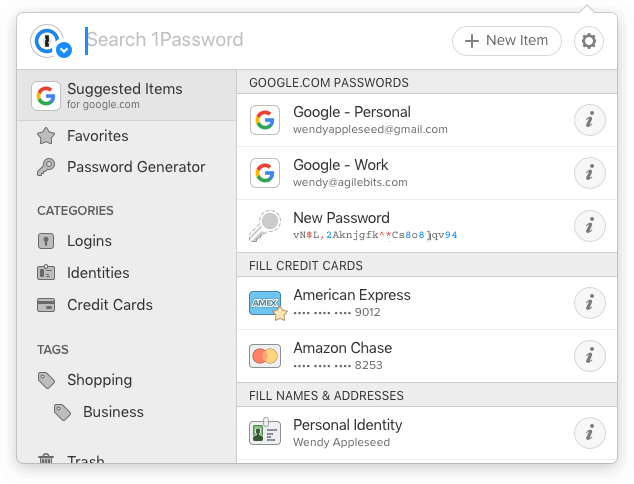
Effortless Security: Mastering the 1Password Browser Extension
In today’s digital landscape, managing passwords and sensitive information securely is paramount. The 1Password browser extension offers a seamless and robust solution for individuals and businesses alike. This article delves into the features, benefits, and practical usage of the 1Password browser extension, providing a comprehensive guide to enhancing your online security.
What is the 1Password Browser Extension?
The 1Password browser extension is a software add-on that integrates directly into your web browser (Chrome, Firefox, Safari, Edge, etc.). It allows you to access your 1Password vault directly from your browser, enabling you to automatically fill in usernames, passwords, credit card details, and other sensitive information on websites and online forms. This eliminates the need to manually type or copy-paste credentials, streamlining your online experience while bolstering security.
Key Features and Benefits
- Password Generation: The 1Password browser extension can generate strong, unique passwords for each website you visit, significantly reducing the risk of password reuse and potential breaches.
- Auto-Filling: Automatically fills in usernames, passwords, credit card details, addresses, and other information on websites and online forms.
- Secure Storage: All your data is encrypted and securely stored within your 1Password vault, protected by a master password.
- Cross-Platform Compatibility: Access your 1Password vault across multiple devices and browsers.
- Security Audits: Identifies weak, reused, or compromised passwords within your vault and prompts you to update them.
- Two-Factor Authentication (2FA): Supports 2FA for added security, requiring a second verification method in addition to your master password.
- Watchtower Monitoring: Provides alerts about data breaches and vulnerabilities affecting websites you use.
- Secure Notes: Securely store notes, documents, and other sensitive information within your 1Password vault.
- Sharing: Securely share passwords and other information with family members, colleagues, or clients.
Installing the 1Password Browser Extension
Installing the 1Password browser extension is a straightforward process. Here’s a step-by-step guide:
- Download and Install 1Password: If you haven’t already, download and install the 1Password desktop application from the official 1Password website.
- Install the Browser Extension: Open your web browser and navigate to the 1Password website or your browser’s extension store (e.g., Chrome Web Store, Firefox Add-ons). Search for the 1Password browser extension and click “Add to Browser” or “Install.”
- Connect to Your 1Password Account: Once the extension is installed, click the 1Password icon in your browser toolbar. You’ll be prompted to connect to your 1Password account by entering your master password and account details.
Using the 1Password Browser Extension
Once installed and connected, the 1Password browser extension seamlessly integrates into your browsing experience.
Saving New Passwords
When you create a new account on a website, the 1Password browser extension will automatically detect the new password and prompt you to save it to your vault. You can customize the password or accept the suggested strong password generated by 1Password.
Auto-Filling Credentials
When you visit a website where you have saved credentials, the 1Password browser extension will automatically fill in your username and password fields. Simply click the 1Password icon in the username or password field to select the appropriate login from your vault.
Generating Strong Passwords
When creating a new password, click the 1Password icon in the password field to generate a strong, unique password. You can customize the password length and complexity to meet the website’s requirements.
Accessing Your Vault
Click the 1Password icon in your browser toolbar to access your entire vault. You can search for specific logins, view and edit your saved information, and create new items.
Advanced Features and Customization
The 1Password browser extension offers several advanced features and customization options to enhance your security and streamline your workflow.
Custom Fields
Add custom fields to your logins to store additional information, such as security questions, account numbers, or recovery codes.
Tags
Organize your logins and other items by adding tags. This allows you to easily find and group related items.
Multiple Vaults
Create multiple vaults to separate your personal and work information, or to share information with different groups of people.
Keyboard Shortcuts
Use keyboard shortcuts to quickly access and use the 1Password browser extension. You can customize the shortcuts to your preferences.
Troubleshooting Common Issues
While the 1Password browser extension is generally reliable, you may encounter some common issues. Here are some troubleshooting tips:
- Extension Not Working: Ensure that the extension is enabled in your browser settings. Try restarting your browser or reinstalling the extension.
- Auto-Fill Not Working: Check that the website is compatible with the extension. Some websites may use custom login forms that are not recognized by the extension.
- Password Not Saving: Verify that you have granted the extension permission to save passwords. Check your browser settings and 1Password preferences.
The Importance of Using a Password Manager
In an era defined by increasing cyber threats, relying on a password manager like 1Password is no longer a luxury but a necessity. The 1Password browser extension is a critical component of a comprehensive security strategy. Reusing passwords across multiple sites leaves you vulnerable to credential stuffing attacks, where hackers use stolen credentials from one site to access your accounts on other sites. A strong, unique password for each account is essential, and the 1Password browser extension makes it easy to generate and manage these passwords.
Furthermore, remembering dozens of complex passwords is impractical and often leads to users resorting to weak, easily guessable passwords. By storing your passwords securely in an encrypted vault, the 1Password browser extension eliminates the need to remember them, allowing you to focus on other important tasks. The 1Password browser extension also helps protect you from phishing attacks by automatically filling in your credentials only on legitimate websites, reducing the risk of entering your information on a fake login page.
1Password vs. Other Password Managers
While 1Password is a leading password manager, several other options are available. Popular alternatives include LastPass, Dashlane, and Bitwarden. Each password manager has its strengths and weaknesses, so it’s important to compare them and choose the one that best meets your needs. Some factors to consider include:
- Pricing: 1Password offers both individual and family plans, as well as business plans. Compare the pricing of different password managers to find one that fits your budget.
- Features: Consider the features that are most important to you, such as password generation, auto-filling, secure notes, and sharing.
- Security: Ensure that the password manager uses strong encryption and offers two-factor authentication.
- User Interface: Choose a password manager with a user-friendly interface that is easy to navigate.
- Customer Support: Check the quality of customer support offered by the password manager.
Ultimately, the best password manager is the one that you will actually use consistently. The 1Password browser extension is a great starting point for anyone looking to improve their online security.
Conclusion
The 1Password browser extension is an indispensable tool for anyone looking to enhance their online security and streamline their browsing experience. With its robust features, seamless integration, and user-friendly interface, it makes managing passwords and sensitive information easier and more secure than ever before. By following the steps outlined in this article, you can master the 1Password browser extension and take control of your digital security. Embrace the power of 1Password browser extension and enjoy a safer, more efficient online experience. Consider exploring [See also: 1Password Security Best Practices] for further enhancing your digital safety. Using the 1Password browser extension is a proactive step towards safeguarding your digital life. The 1Password browser extension truly simplifies online security. The 1Password browser extension is a must-have tool. The 1Password browser extension provides peace of mind. The 1Password browser extension helps protect your data. The 1Password browser extension is easy to use. The 1Password browser extension is highly recommended. The 1Password browser extension prevents password reuse. The 1Password browser extension is regularly updated. The 1Password browser extension offers excellent customer support.
